1. Click Start then select Manage Your Server and then click Add or Remove a Role then click Next. On the Server Role choose File Server then click Next and then Next.
3. Click Next until the window pops Share a Folder Wizard and then click Browser select the folder anywhere you want to share such as windows and then click Next.
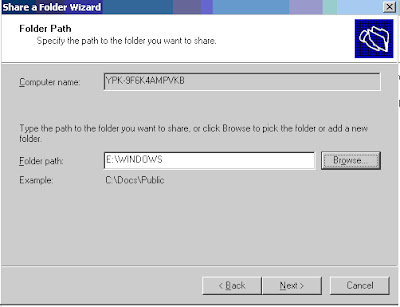
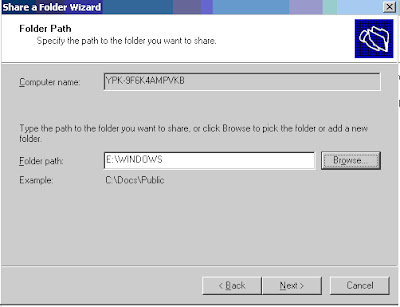
4. Then click Next again to select a window pops Permission Have Full Access Administrators; Other Read-Only User Access and then click Finish.
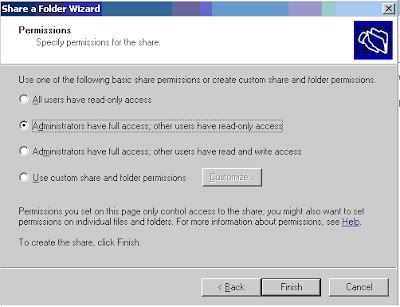
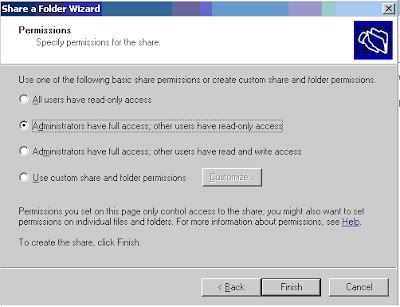
5. Then return to the Manage Your Server and then select the Manage This File Server. After the File Server Management window appears right click on windows folder and select Properties.
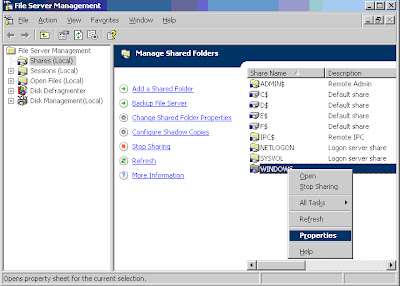
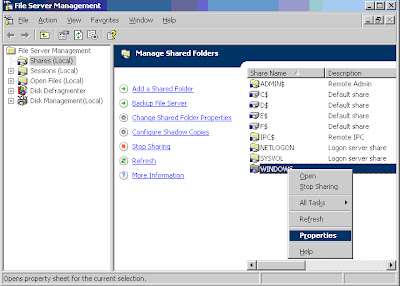
6. Then select the Share Permissions and then click Add → Advanced → Find Now then select Ayang then click OK.
7. After that switch on Security and then click Add → Advanced → Find Now then select Ayang and then click OK.
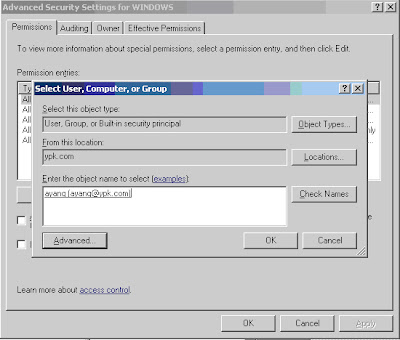
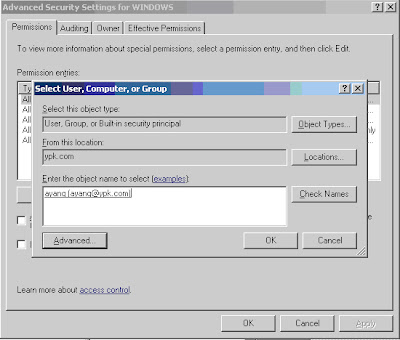
12. Then double-click on the windows and the results are as shown below









No comments:
Post a Comment