How to backup computer data
All data on your computer do not think will be all safe, because my own experience is ever lost data on my computer, it's just not unstall again but it damaged my computer hard drive, a little time will give tips on how to backup your computer data for Backup Data is needed to maintain data security. If things happen that are not desirable as the hard drive is damaged, windows broken, the data erased, formatted hard drive and other things that can cause data loss, data is still saved. Backup data can be done from partition to another partition, backup and backup system folder. Thus if there is damage to the hard drive and the data is corrupted or missing, then the data will still be able to come up and reused to restore a data backup before.
On windows operating system, has provided a facility to backup the data that is easy to operate. Step-by-step how to backup computer data can follow the steps as below:
- Start> all programs> accessories> System tools> Backup
- Wizard window appears backup or restore and click next
- Choose Back up files and settings> click next
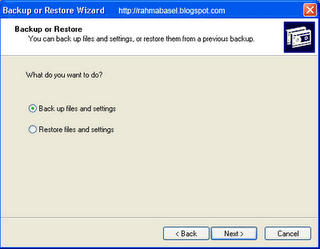
- There are four backup options:
a). My documents and settings (only foder my documents, favorites, desktop and cookies)
b). Everyone's documents and settings (foder my documents, favorites, desktop and cookies of all users)
c). All information on this computer (all available information)
d). Let me choose what to back up (only the desired option)
e). Click next
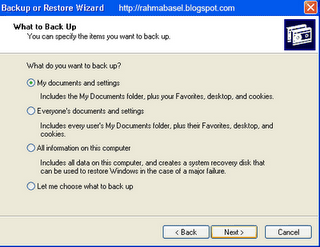
- Choose a place to store backup and rename the backup according to the will and make sure that the volume is sufficient to store the backup file. Click next
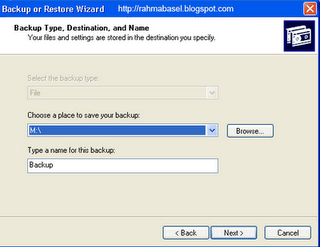
- Click on finish
- The backup process will run and wait until it begins
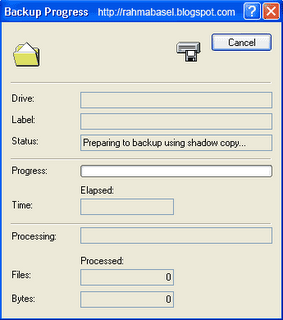
To restore backed up data to do steps 1 through 3 and then select Restore files and settings. Then select the location of backup files are stored. And follow the instructions to complete.
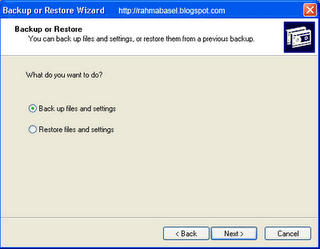
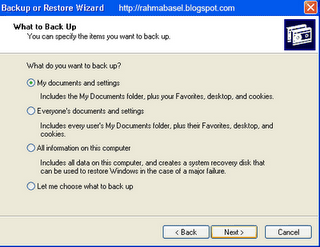
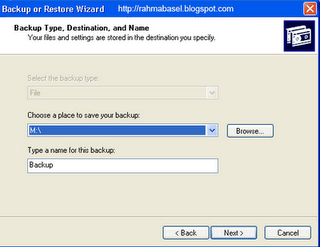
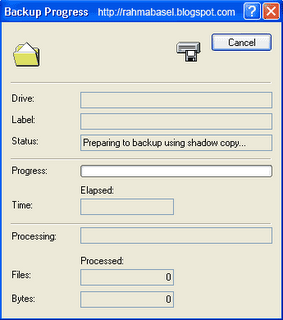
No comments:
Post a Comment